1. Download the latest plugin from Anonomatic: https://github.com/AnonomaticInc/Domo
2. Domo Workbench plugins, by default, are stored in C:\ProgramData\Domo\Workbench\Pipeline\AddIns. This is typically a hidden folder, but you can navigate to it with Windows Explorer.
- Note: if the default folder location was not used when installing Domo Workbench, navigate to the ..\Domo\Workbench\Pipelines\Addins folder.
3. Unzip the downloaded file into the Addins directory. The zip file will create a new folder called PIIVaultDomoPlugin. This is the folder you will want to select within Domo Workbench. Your folder structure should look like the screenshot below, but you could have more plugins in your list.
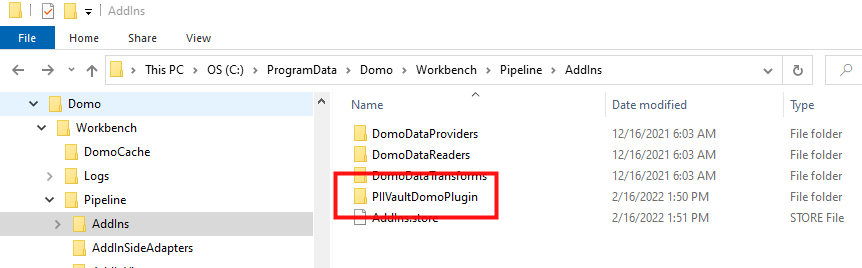
4. Open Domo Workbench
5. Navigate to the ‘Move option
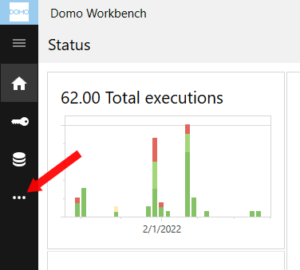
6. Choose the ‘Plugins’ option on the left-hand side
7. The list of plugins will show on the right-hand side. Click on the Publisher column header which will sort the list of plugins
8. You should see the Anonomatic plugins at, or near, the top of the list
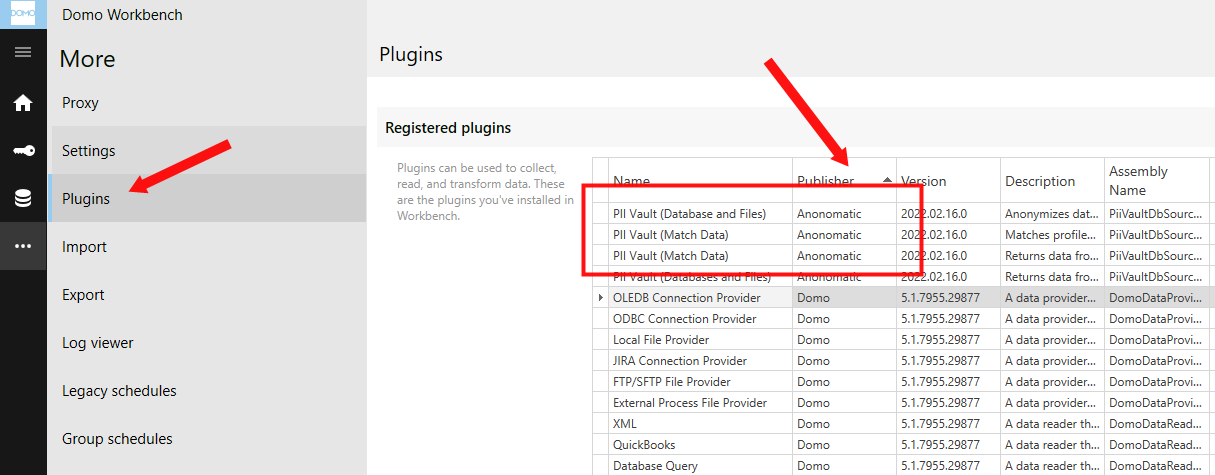
9. That’s it. That’s all you need to do to install the PII Vault plugin for Domo Workbench. Now you can safely anonymize your data before loading it into Domo through Domo Workbench.
Once you have the PII Vault plugin for Domo Workbench installed you can start using it. There are videos on different ways to use the PII Vault plugin on our YouTube channel: PII Vault Plugin for Domo Workbench – YouTube. Subscribe to our channel to keep up to date with new videos and new capabilities.